In today’s digital age, social media platforms like Instagram play a pivotal role in connecting businesses with their target audience. One of the most effective ways to enhance your visibility and engage with local customers is by adding a location to your Instagram posts. This guide will provide detailed steps on how to add location to Instagram, why it is essential for your business, and how to create a custom location tag for your business.
Why Adding a Location on Instagram is Important
Adding a location tag to your Instagram posts can significantly improve your reach and engagement. Here are some key reasons why location tags are important:
- Increased Discoverability: When you add a location to your post, it becomes visible to users who are searching for that specific location. This can help attract local followers and potential customers.
- Enhanced Engagement: Posts with location tags tend to receive higher engagement rates as they are more relevant to users interested in that area.
- Improved Credibility: A location tag can add credibility to your post, showing that your business is established in a specific area.
- Better Analytics: Location tags provide valuable insights into where your audience is located, helping you tailor your content strategy accordingly.
Step-by-Step Guide About How to Add Location to Instagram
1. Adding a Location to a New Post
Here is step by step guide about how to add location to Instagram:
Step 1: Open Instagram and Create a New Post
- Open the Instagram app and tap the ‘+’ icon to create a new post.
- Choose the photo or video you want to share and tap ‘Next’.
Step 2: Edit Your Post
- Apply filters and edit your post as desired, then tap ‘Next’.
Step 3: Add a Location
- On the ‘New Post’ screen, tap ‘Add Location’.
- Type the name of the location you want to add in the search bar.
- Select the correct location from the list of suggestions.

Step 4: Share Your Post
- After adding the location, write your caption, tag people if needed, and tap ‘Share’ to publish your post.
2. Adding a Location to an Existing Post
Here is the step by step guide about how to add location to Instagram:
Step 1: Go to Your Profile
- Navigate to your profile and find the post you want to edit.
Step 2: Edit the Post
- Tap the ‘…’ (three dots) icon on the top right of the post and select ‘Edit’.
Step 3: Add or Change the Location
- Tap ‘Add Location’ or the existing location tag.
- Search for the desired location and select it from the list.
Step 4: Save Your Changes
- Tap ‘Done’ (iOS) or the checkmark (Android) to save your changes.
Creating a Custom Location Tag for Your Business
If your business location is not listed on Instagram, you can create a custom location. Here’s how:
1. Using Facebook to Create a Custom Location
Step 1: Open Facebook
- Ensure you have a Facebook account linked to your Instagram account. Open the Facebook app.
Step 2: Check-In
- Tap the ‘What’s on your mind?’ field to create a new post.
- Select ‘Check In’.
Step 3: Add a New Place
- In the search bar, type the name of your business. Scroll down and select ‘Add [Your Business Name]’.
- Fill in the necessary details such as the address, category, and additional information.
Step 4: Publish the Check-In
- Tap ‘Create’ and then ‘Post’ to publish the check-in. Your custom location is now available on Instagram.
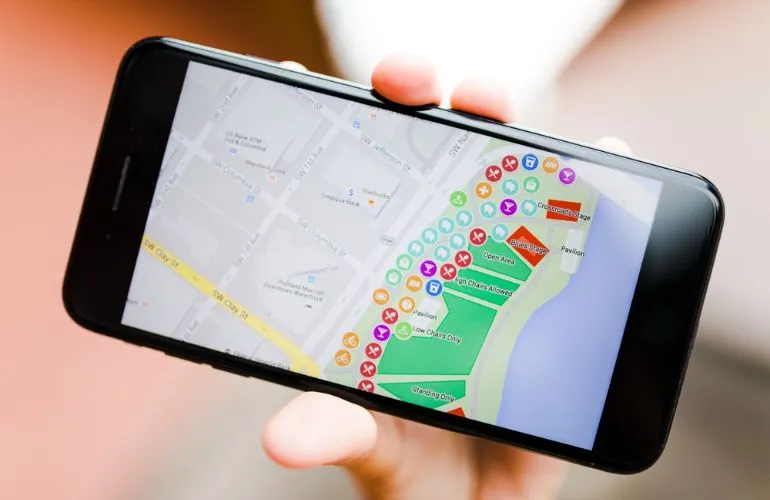
2. Adding the Custom Location on Instagram
The ultimate guide about how to add location to Instagram:
Step 1: Create a New Instagram Post
- Follow the steps to create a new post as described earlier.
Step 2: Add Your Custom Location
- When you tap ‘Add Location’, search for your custom location created on Facebook.
- Select your custom location from the list.
Step 3: Share Your Post
- Complete your post and tap ‘Share’.
Optimizing Location Tags for Better Engagement
1. Use Popular and Relevant Locations
Choosing a well-known location near your business can increase your post’s visibility. For instance, if your business is close to a popular landmark, using that landmark as a location tag can attract more views.
2. Combine Location Tags with Hashtags
Using relevant hashtags alongside location tags can further boost your post’s reach. For example, if you are a coffee shop in New York, you might use hashtags like #NYCCoffee or #NYCEats along with your location tag.
3. Encourage Customers to Use Your Location Tag
Encourage your customers to tag your business location when they post about their experience. This user-generated content can enhance your business’s credibility and reach.
4. Monitor and Analyze Performance
Regularly check the performance of your posts with location tags. Use Instagram Insights to understand which locations drive the most engagement and tailor your strategy accordingly. If you want to see more details then click here.
Frequently Asked Questions (FAQs)
1. Can I add a location to my Instagram story?
Yes, you can add a location to your Instagram story by using the location sticker. When creating a story, tap the sticker icon and select the ‘Location’ sticker. Search for and select the desired location.
2. What should I do if my business location does not appear on Instagram?
If your business location does not appear on Instagram, you can create a custom location using Facebook. Follow the steps outlined in the section “Creating a Custom Location Tag for Your Business” to add your location.
3. Can I edit the location of a post after it has been published?
Yes, you can edit the location of a post after it has been published. Go to your profile, find the post, tap the three dots, select ‘Edit’, and then add or change the location.
4. Why are location tags important for my business?
Location tags increase your post’s discoverability, enhance engagement, improve credibility, and provide valuable analytics. They help attract local customers and increase your visibility in specific geographic areas.
5. How do I encourage customers to use my location tag?
Encourage customers by offering incentives like discounts for tagged posts, creating a unique and memorable location tag, and regularly engaging with user-generated content that includes your location tag.
6. Can I delete a location tag from my post?
Yes, you can delete a location tag from your post. Edit the post as described earlier and simply remove the location.
Conclusion
Adding a location on Instagram is a simple yet powerful tool to increase your business’s visibility, engagement, and credibility. By following the steps outlined in this guide on how to add location to Instagram, you can effectively use location tags to attract local customers and enhance your social media presence. Whether you are adding a location to a new post, updating an existing post, or creating a custom location for your business, these strategies will help you make the most of Instagram’s location features.







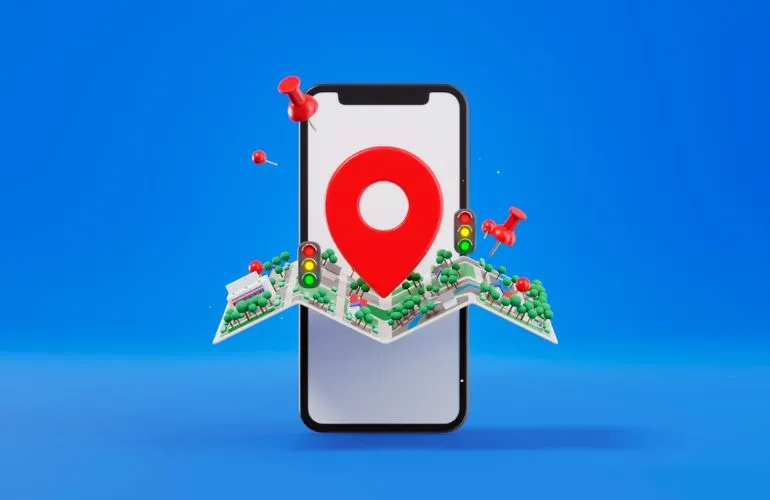




One thought on “How to Add Location to Instagram: A Comprehensive Guide”