If you’ve ever wondered, “Can my computer run a game?” you’re not alone. Many gamers face this question when they come across a new and exciting game. Knowing whether your PC can handle the game’s requirements is crucial to ensure a smooth and enjoyable gaming experience. This guide will walk you through the steps to determine if your computer can run a specific game.
Understanding Game Requirements
Before you can answer the question, “Can my computer run a game?” you need to understand the game’s requirements. Most games have two sets of requirements: minimum and recommended. These specifications are provided by the game developers and can usually be found on the game’s store page or the back of the physical game box.
Minimum Requirements
The minimum requirements indicate the least powerful hardware needed to run the game. Meeting these specs means the game will run, but not necessarily at the best quality.
Recommended Requirements
The recommended requirements are what you should aim for if you want the best gaming experience. This usually means higher frame rates, better graphics, and smoother gameplay.
How to Check Your Computer’s Specs
Now that you know the game’s requirements, the next step is to compare them with your computer’s specs. Here’s a simple way to check your PC’s specifications:
- Open Task Manager: Press Ctrl + Shift + Esc to open Task Manager.
- Go to Performance Tab: Click on the Performance tab to see details about your CPU, Memory, GPU, and Disk.
- Note Down the Specs: Write down the details of your CPU, Memory, and GPU.
If you prefer, you can use a free system information tool to get detailed specs about your computer. These tools provide comprehensive information about your hardware, making it easier to compare with game requirements.
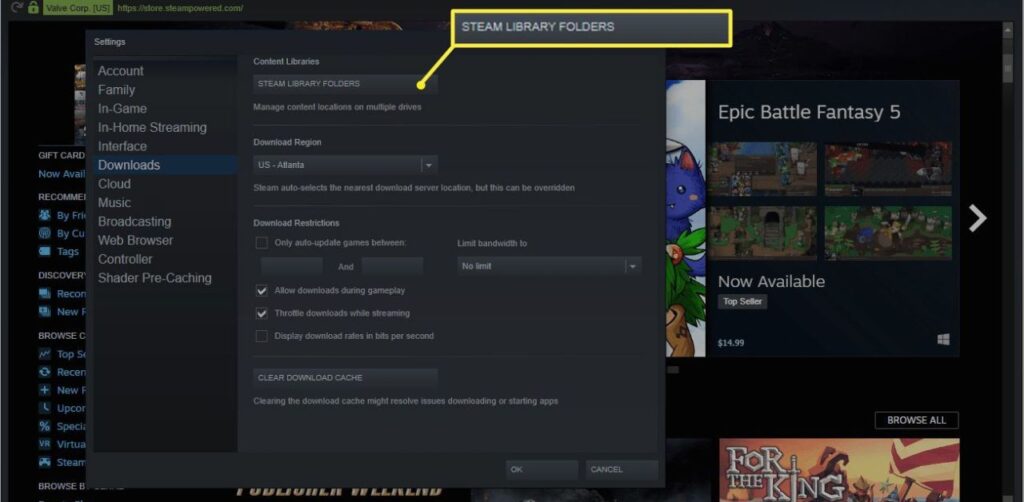
Can My Computer Run a Game? Comparing Your Specs with Game Requirements
With your PC specs and the game requirements in hand, it’s time to compare them. Here’s what you need to do:
- Match CPU and GPU: Check if your CPU and GPU match or exceed the game’s requirements. For example, if the game requires an Intel Core i5-4440, and you have an Intel Core i3-10400, your CPU is more powerful.
- Check RAM: Ensure you have enough RAM. If the game requires 8GB and you have 16GB, you’re good to go.
- Storage Space: Make sure you have enough disk space to install the game.
Why Your Computer Might Not Run a Game
Even if your PC meets the minimum requirements, there are several reasons why it might still struggle with certain games. Here are a few common issues:
- Outdated Drivers: Ensure your graphics and system drivers are up-to-date.
- Malware: Run a malware scan to ensure nothing is affecting your PC’s performance.
- Game Bugs: Sometimes, the issue might be with the game itself. Check for patches or updates from the game developers.

Tips for Improving Game Performance
If your computer is just below the recommended specs or you’re experiencing lag, here are some tips to improve performance:
- Lower Game Settings: Reduce the game’s graphics settings to lower levels. This can significantly improve performance.
- Close Background Programs: Ensure no unnecessary programs are running in the background while gaming.
- Upgrade Hardware: Consider upgrading your RAM or graphics card if you frequently encounter performance issues.
External Resources
To delve deeper into checking your computer’s capabilities, you might find these resources helpful:
- Can You RUN It
- Game Debate
- UserBenchmark
These websites can automatically compare your computer’s specifications with the game’s requirements, saving you time and effort.
FAQs
1. How can I check my computer’s specs without using Task Manager?
You can use free system information tools like Speccy or CPU-Z. These tools provide detailed information about your hardware, making it easy to compare with game requirements.
2. What should I do if my computer doesn’t meet the game’s minimum requirements?
If your computer doesn’t meet the minimum requirements, you might experience poor performance or the game might not run at all. Consider upgrading your hardware or choosing a less demanding game.
3. Can updating my drivers improve game performance?
Yes, keeping your drivers up-to-date can improve performance and compatibility with new games. Check your GPU manufacturer’s website for the latest drivers.
4. Why does my game lag even though my computer meets the recommended specs?
Lag can be caused by various factors such as background applications, network issues, or game bugs. Ensure your system is optimized by closing unnecessary programs and checking for game updates.
5. Are laptop and desktop components comparable?
Laptop and desktop components are not always directly comparable due to differences in power and performance. Generally, desktop components offer better performance compared to their laptop counterparts with similar names.
Conclusion
So, can my computer run a game? By understanding game requirements, checking your PC’s specs, and making necessary comparisons, you can easily find out. Remember, for the best gaming experience, always aim for the recommended specifications. If your PC falls short, there are always ways to enhance performance or consider hardware upgrades. Happy gaming!











